Setup Your Web3 Environment
Everything you need to start developing on the Educhain Labs
Video Tutorial
Watch this tutorial to learn how to set up your environment step by step
Install MetaMask
MetaMask is a cryptocurrency wallet and gateway to blockchain apps. You'll need it to interact with our platform.
Create a Wallet
After installing MetaMask, you'll need to create a new wallet or import an existing one.
Key Steps:
- aClick on the MetaMask icon in your browser and follow the setup process
- bChoose "Create a New Wallet" unless you already have a seed phrase
- cCreate a strong password for your wallet
- dSecurely save your recovery phrase (12 or 24 words) in a safe place - never share this with anyone!
- eConfirm your recovery phrase when prompted
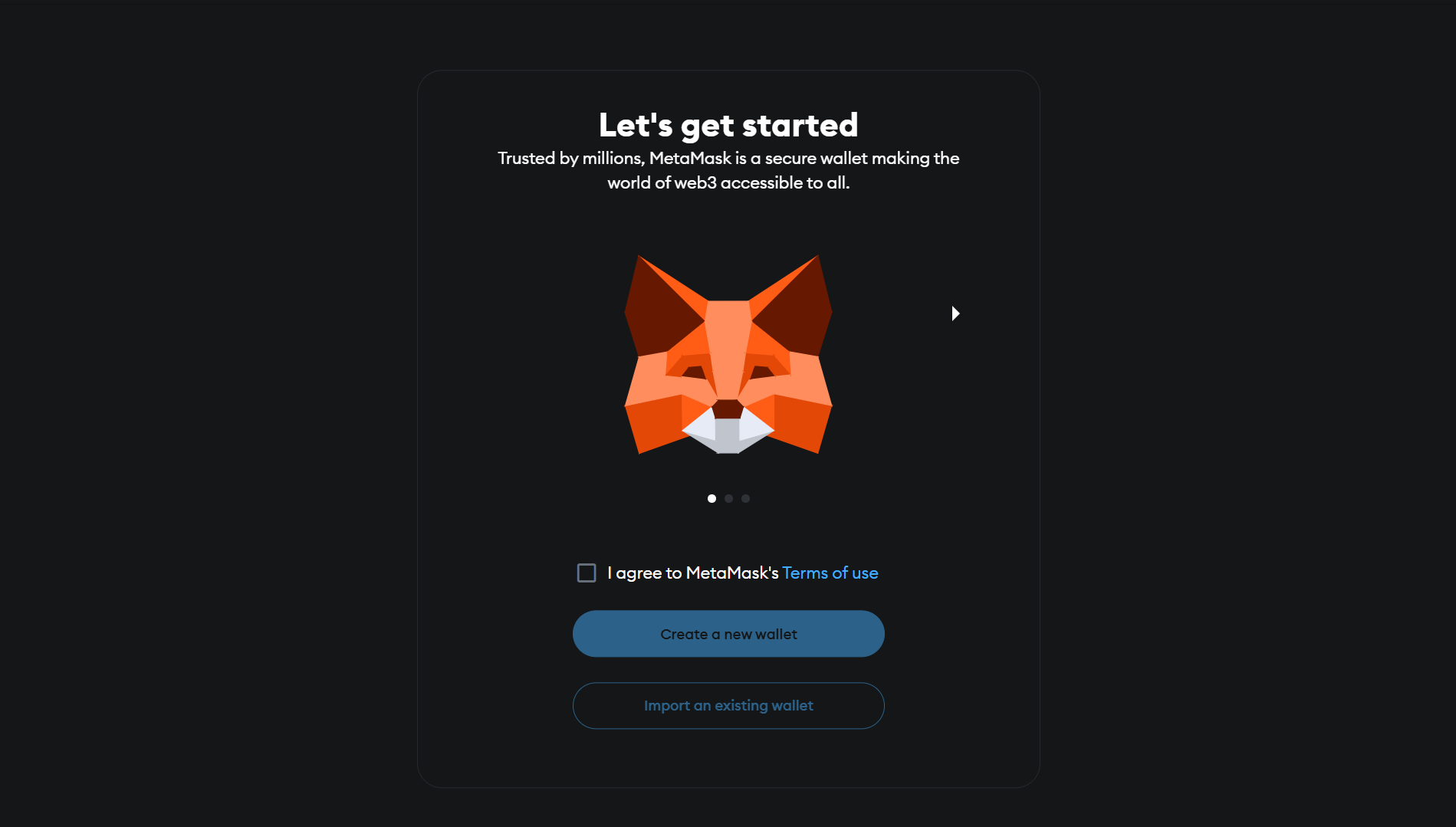
Successfully Installed MetaMask: After you have succesfully installed MetaMask You Would See a Screen like this.
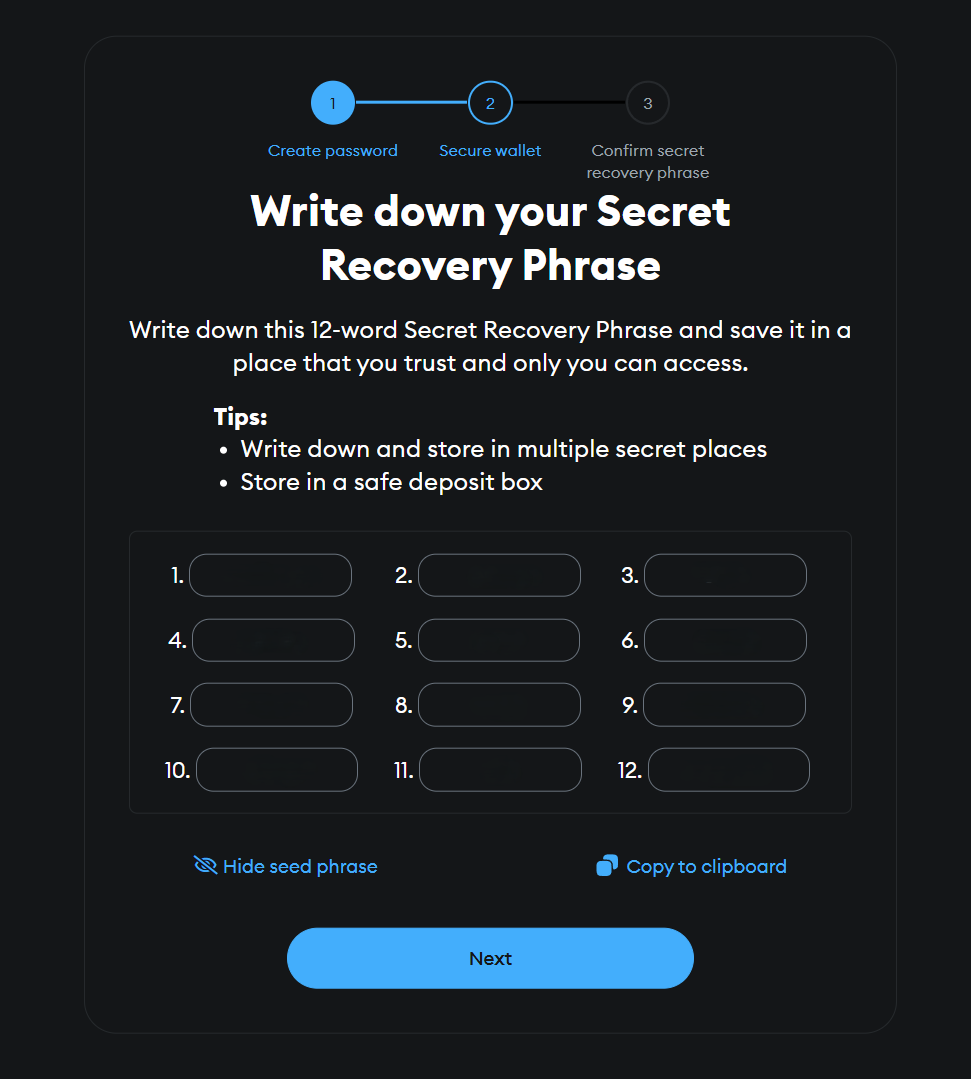
Important: Your recovery phrase is the only way to recover your wallet if you forget your password or lose access to your device. Store it securely offline.
Add EDU Chain Testnet Network
To use Blockchain Lab, you'll need to add the EDU Chain test network to MetaMask.
| RPC URL | ChainID | Block Explorer URL | Currency |
|---|---|---|---|
https://rpc.open-campus-codex.gelato.digital | 656476 | Codex Block Explorer | EDU |
Adding the Network:
- 1Open MetaMask and click on the network dropdown at the top (usually says "Ethereum Mainnet")
- 2Click "Add Network"
- 3Click "Add a network manually"
- 4Fill in the fields with the information from the table above:
- Network Name: EDU Chain Testnet
- New RPC URL: https://rpc.open-campus-codex.gelato.digital
- Chain ID: 656476
- Currency Symbol: EDU
- Block Explorer URL: https://opencampus-codex.blockscout.com/
- 5Click "Save"
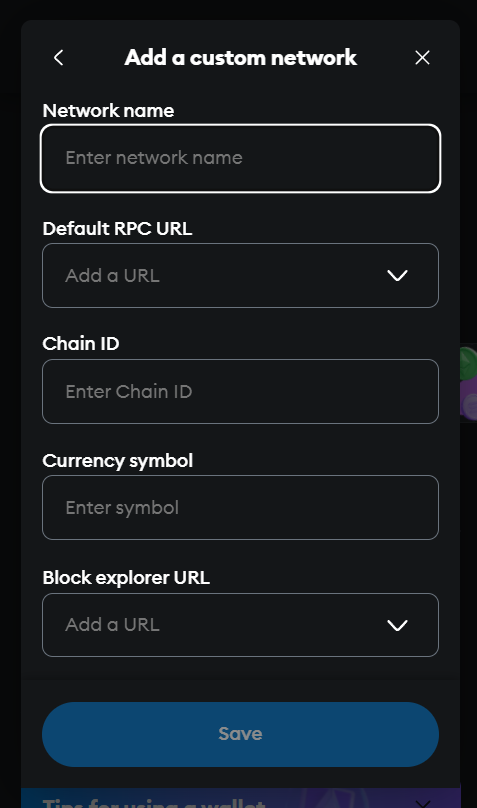
Adding a custom network in MetaMask
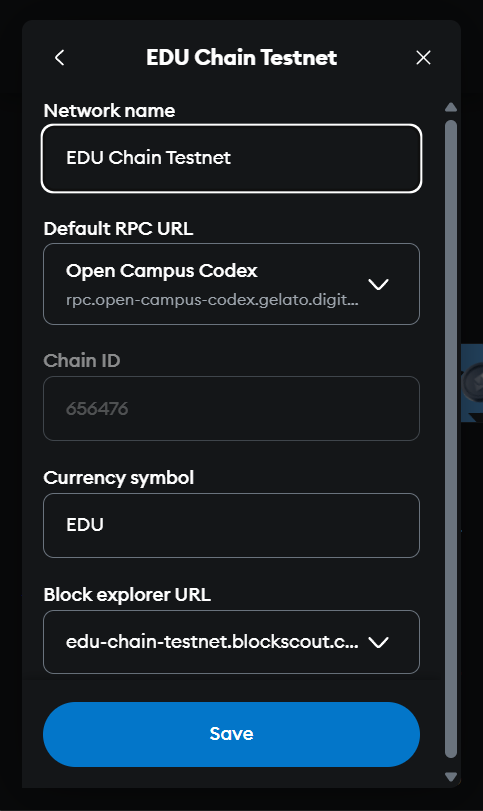
Successfully added EDU Chain Testnet
Switch to EDU Chain Testnet
Now that you've added the network, you need to switch to it before using Blockchain Lab.
Steps to Switch Networks:
- 1Open the MetaMask extension
- 2Click on the network dropdown at the top of the MetaMask interface
- 3Select "EDU Chain Testnet" from the list of networks
- 4You should now see "EDU Chain Testnet" at the top of your MetaMask
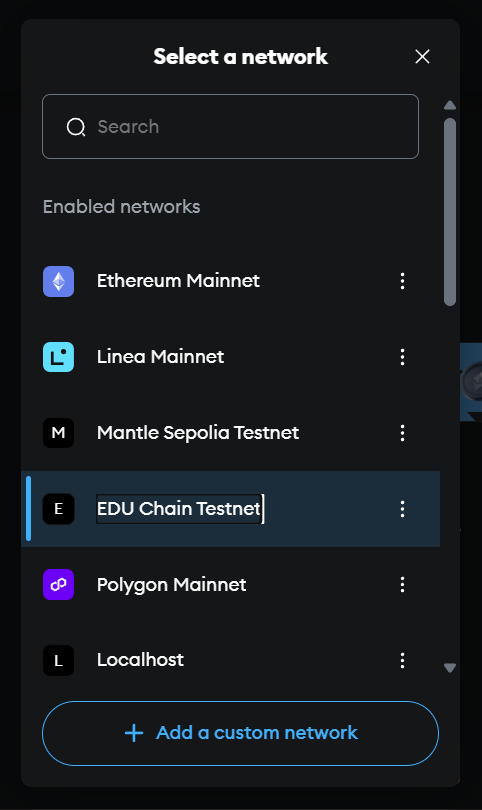
Ready to Start Learning?
Now that you've set up your Web3 environment, you're ready to start your blockchain development journey with Blockchain Lab!